Science is an exciting subject to teach as it encompasses so many different facets of the world we live in. It also is a crucial subject to teach in school as science is the foundation of any career in engineering, medicine, life sciences, environmental sciences, and why, even in the culinary field! Teaching science, therefore, must be dynamic and without the correct resources, it is often difficult.
In order to teach science effectively and to get students genuinely interested in science, teachers must integrate any and all technology tools that are at their disposal to augment learning. A lot of teachers (incorrectly) assume that incorporating technology into their classes is expensive and difficult. This is not the case. There are many wonderful online tools available that can help teachers make the teaching of science come alive. Here are some of them, as researched by team Learning Matters.
Google Drawings
Google Drawings is a virtual board that allows users to create content by drawing, pasting images, linking videos and websites, and inserting text, shapes, tables, and other content onto a page in Google Drive. This app is free to a Google account user and doesn’t have any restrictions on the number of individuals who can use it. So, multiple people can work on the same Google drawing document at the same time from different locations. This is very helpful for team projects or to keep the class highly interactive. Students can use Google Drawings to fill in and label the parts of diagrams. For instance, the teacher could share a picture of a cell and ask students to label the parts of it. The students can circle, highlight, crop, draw arrows, and write on the image. Later, the teacher can provide comments about the work completed to each individual student. Another feature to explore in Google Drawings is Mind Mapping that uses diagrams to help you brainstorm and organize ideas visually. Furthermore, teachers can assign students to create an infographic that will demonstrate data in a better way and this will help students understand concepts better. Similarly, a teacher can also make use of concept maps and flow charts on Google Drawings to make the lesson interesting.
Watch this video tutorial to learn how Mind maps help assimilate and retain information easily.
Google Science Journal
Google Science Journal is a free app that allows you to gather data about the world around you by harnessing the sensors in your smartphone. It has more than 70 hands-on science activities and also additional experiments are available as a free download from Google partners like the Exploratorium, Science Buddies, and others.
One can simply start using the app by logging in and the sensors in a smartphone are used to measure things like sound, acceleration, and light intensity. One can also add external sensors for added functionality. This can help students conduct experiments and record their observations on multiple projects such as building a weather station or testing body conductivity. Furthermore, the platform filters the experiments conducted on the basis of grade level, features, and duration.
Watch this ToolBox activity - Fun with Friction that can be used with accelerometers in your phone to investigate motion. Experiments like these will help increase engagement among kids with science
Google Jamboard
Google Jamboard is a digital, cloud-based whiteboard product available on G-Suite. If you want to use Jamboard as a real whiteboard, you can purchase the 55 inch LCD touch tool from Google or you can also use the application from your phone or computer in the same way you would use other apps on G-Suite apps. Google enables the Jamboard service by default to all G Suite users. Jamboard allows multiple users to collaborate on the same documents, spreadsheets, slideshows, and more. Thus, it’s immensely useful in class.
Google Jamboard can be of great help in remote teaching as it works digitally as an app so it can be used on tablets, phones, and other devices. It'll even work via the web using Google Drive so it is really widely accessible. The updated Jamboard phone apps for Android and iOS allow you to draw, add notes or images, and insert content from Google Drive, among other features. Looking to get started with Google Drive? Jump straight ahead and watch this masterclass: how to use Google Drive in your classroom.
To effectively make use of the Jamboard, it is crucial to integrate important applications. To begin with, one can integrate Screencastify from the Chrome Web Store to record themselves explaining how to solve an equation. Furthermore, as Google Jamboard is part of the G Suite of apps, it integrates seamlessly with Google Classroom. Using both, one can create an assignment and attach the Jam in the ‘students can view’ option. This will let all the students have read-only access. This can then be used as notes during the lesson.

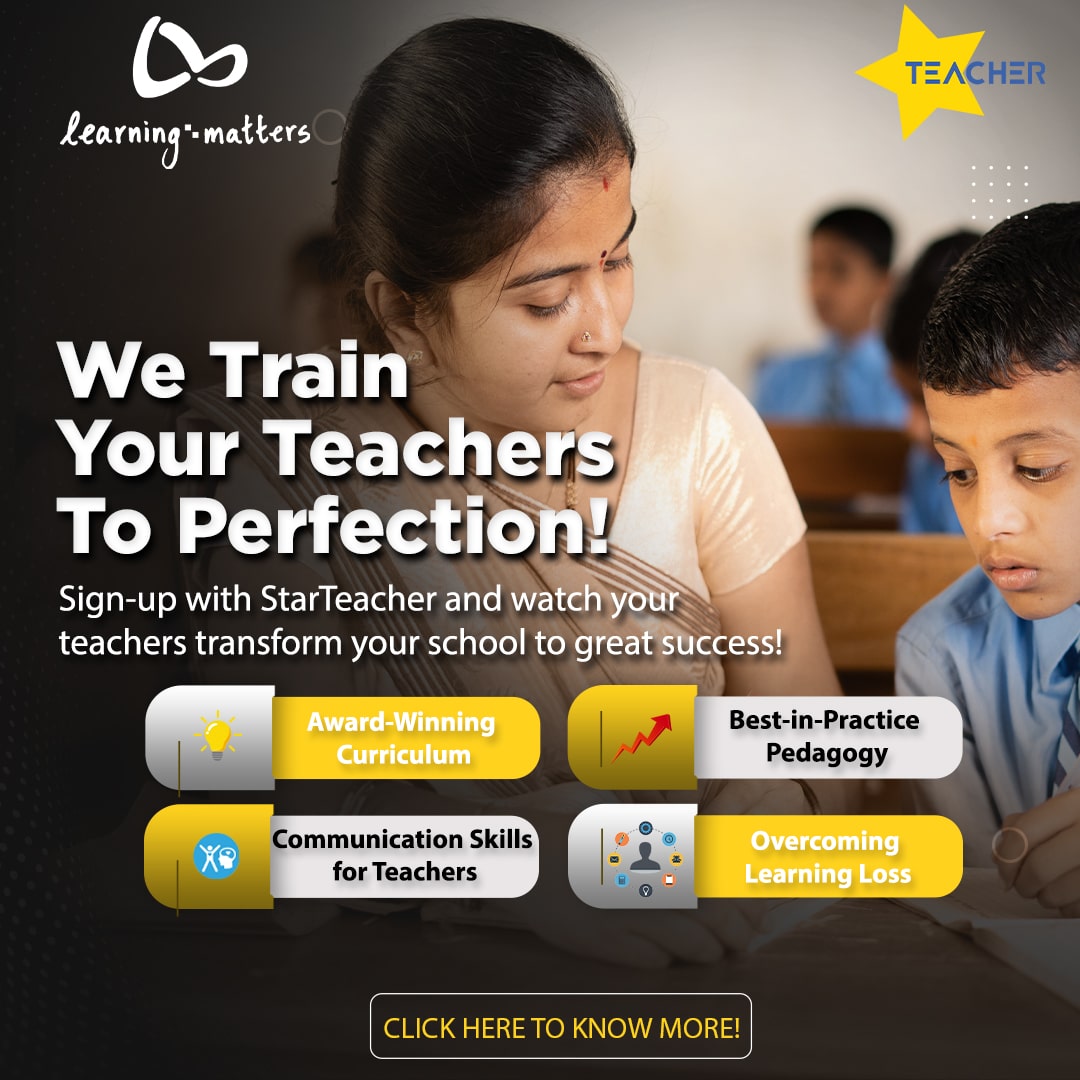
Comments